When staying in hotels, you may want to cast or stream content from your own devices onto the in-room TV for more entertainment options.
Mirroring your smartphone or laptop screen on the hotel TV is easy and convenient with the right equipment.
This article provides instructions on how to cast various content sources to hotel room televisions using devices like Chromecast or Miracast.
Are You Looking For Best 18+ Hotel To Stay?
Check out Our Guide on the Best Hotels With 18+ check-ins in the United States.
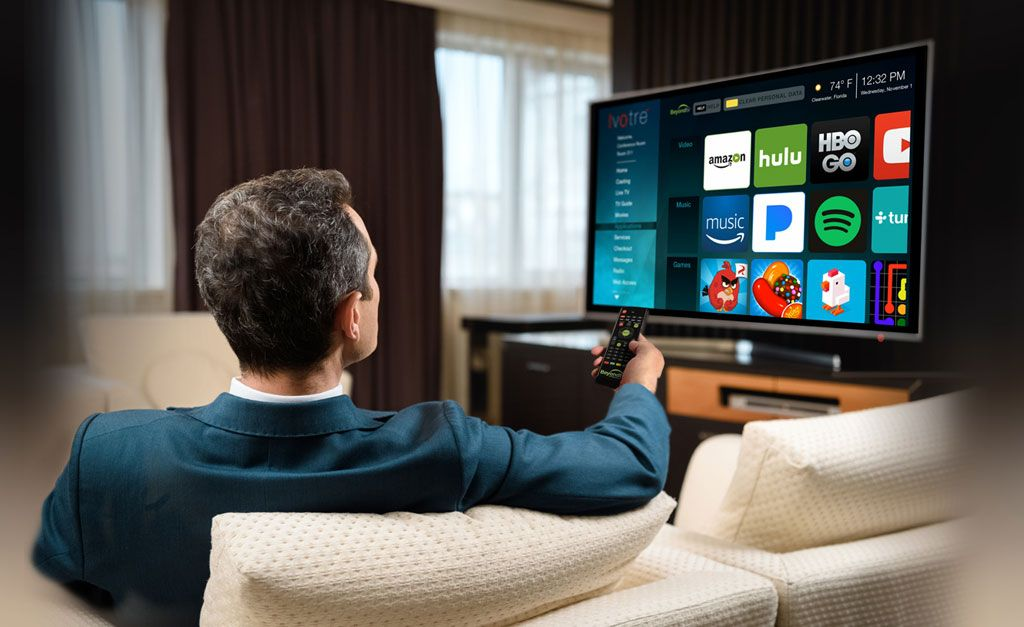
Overview of Casting and Streaming to Hotel TVs
Casting means wirelessly transmitting (streaming) video and audio from a device you already have like:
- Laptop
- Smartphone
- Tablet
- Media player
You can then view the content on the big screen hotel room TV instead of just your small device.
Some common ways to cast include:
- Using Chromecast plugged into TV
- Casting phone/laptop with Miracast
- Streaming via Bluetooth
- Using screen mirroring or airplay features
Before you can cast, verify that the hotel TV is enabled with the appropriate technology. Most modern hotel TVs allow casting but some older models may not.
Using Chromecast to Cast to Hotel TV
One of the most popular ways to stream to a TV is using a Chromecast device. Here is how to use Chromecast in a hotel room:
Step 1 – Connect Chromecast
Plug the Chromecast device into the HDMI port on the back of the hotel room TV.
Step 2 – Configure Chromecast
Follow on-screen instructions to connect and configure the Chromecast to the hotel wifi network. A wifi password may be required from hotel front desk.
Step 3 – Install Casting App
Install a casting app like the Chromecast app, Google Home app, or AllCast app on your smartphone or laptop.
Step 4 – Connect App to Chromecast
Open the casting app and select the Chromecast device to connect your device to the hotel TV.
Step 5 – Cast Content
In the app, select the content like videos, movies, photos you want to cast and hit the cast button to transmit to the TV through Chromecast. Content will now play on the big screen.
It’s that easy! Chromecast makes casting content to hotel room TVs fast and convenient.

Using Miracast to Cast Content
If the hotel TV is enabled for Miracast, you can wirelessly cast from Windows and Android devices using this screen mirroring technology instead of Chromecast.
To mirror with Miracast:
- On your device, go to Settings > Connections > More Connection Settings.
- Choose Wireless Display or Screen Mirroring and select the hotel TV.
- Accept the connection prompt on your device and the TV.
- Your smartphone or laptop screen will now be mirrored to the hotel room TV over the wifi network.
- Play videos, movies, or any content and it will display on the big screen.
Miracast offers a straightforward wireless casting option. But confirm the hotel TV model supports it first.
Casting Via Bluetooth
For an alternative wireless transmission method, you may be able to cast multimedia from your Bluetooth-enabled device to the hotel TV.
To try Bluetooth casting:
- On the hotel TV, go to Settings and ensure Bluetooth pairing mode is enabled.
- On your smartphone, tablet, or laptop, turn Bluetooth on.
- Select the hotel room TV name from available devices to pair.
- If asked for a passcode use 0000 or 1234.
- Once paired, try playing video or audio content and it should cast to the TV speakers over Bluetooth.
While convenient, Bluetooth offers lower quality than Chromecast or Miracast. Verify TV and device both support it.

Using Native Screen Mirroring or Casting
Many smart TVs also offer proprietary casting and screen mirroring capabilities using wifi direct or native apps. Refer to your hotel TV brand and model for steps to enable casting functions.
For example:
- Samsung – Enable Smart View on TV, connect to it from your Samsung device.
- LG – Turn on Screen Share mode on the TV, connect from your LG phone.
- Roku TV – Enable screen mirroring, cast from iOS with AirPlay.
If the hotel TV has dedicated casting functions, instructions are usually provided near the television. This avoids the need for extra equipment.

Let the Entertainment Begin!
Once you’ve sorted out how to connect your device to the hotel room TV, you have endless options for entertainment. Cast personal content like:
- Movies & shows from your streaming subscriptions
- Videos and photos from your device camera roll
- Music playlists or audio books
- Live TV with a streaming service
- Web browser to check email or social media
- Mobile games, apps and more
Casting opens up a world of possibilities beyond basic cable channels for enjoying your hotel stay. Review the various casting methods to determine what works for the hotel TV setup and your devices.
